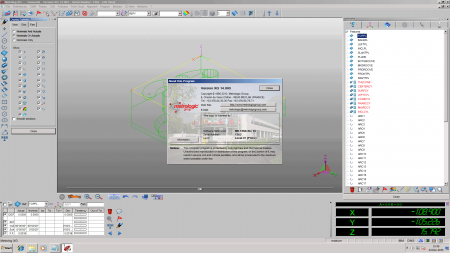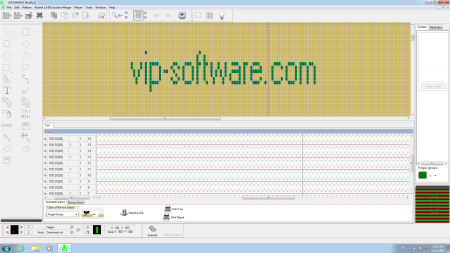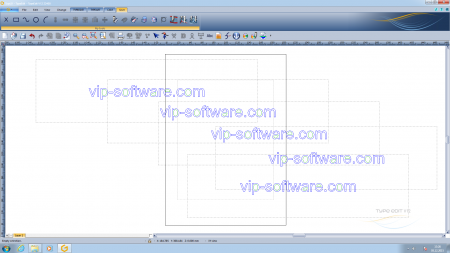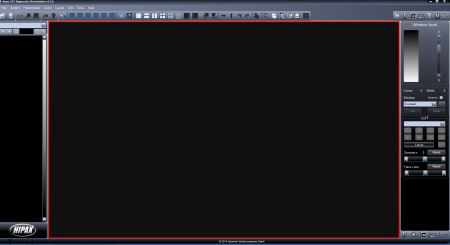Article info
16-12-2015, 09:57
- Views: 1621
- Author: vipsoft
- Date: 16-12-2015, 09:57
ColorTac SmartWorks Pro Software 1.7.2
Category: custom
SmartWorks Pro software – One Interface, Two Applications
SmartWorks Pro Using a Mouse or Touch Screen enabled displays, the intuitive Graphical User Interface guides you quickly through the Scan-once workflow, making rapid changes to the image quality if required. SmartWorks Pro is a software cost option and available in 2 formats:
Scan – scan only
Scan & Copy – scan to file and copy simultaneously
NEW Highlighter and Pencil Tracing Presets (pre-installed)
Update to the latest v1.7 release of SmartWorks Pro and discover two new presets that are installed and ready to use. Available for the SC (SingleSensor) and SG (CCD) range of SmartLF scanners these presets allow quick access of software settings that normally require some setting up by the user. Designed to boost highlighted marker pen information and improve the contrast of pencil work on tracing or translucent paper these presets let you get more from your Colortrac scanner, faster. The presets are fully user-adjustable.
PDF/A
Now save scan files in PDF/A standard for compliance with organisations requiring this type of PDF to safeguard digital data well into the future.
Crop copy, a neat new feature to reproduce the image but not the original’s printer borders
Ever been frustrated that the copy sometimes needs a wider roll in the printer than the original CAD print used or if you don’t use wider paper you run the risk of losing part of the copy? Well now you can copy drawings that almost cover the sheet without worrying about losing data. Crop copy allows the SmartWorks Pro user to remove digital margin information from the printed image without affecting the scan. The result is a copy where the image scale is preserved as well as the paper size.
Internal driver for EPSON range of printers
This version now includes internal driver support for the Epson printer range. Internal drivers permit the operator to achieve shorter first-copy-output-times (FCOT) and greater reliability over image placement, scale and orientation than the manufacturer’s Window drivers.
SmartWorks Pro Open PDF
SmartWorks Pro opens its own scans made to PDF format allowing these files to be checked or optionally re-saved into other file formats. This is especially useful since Adobe Acrobat does not usually support the viewing of PDF files above 200 inches in length.
Scan to AutoCAD DWF format
SmartWorks Pro now allows the user to save any scan to the popular AutoCAD Design Review or .DWF format widely used for mark-up and annotation of drawings and plans by architects and engineers. DWF images can be viewed, annotated or measured and freely exchanged with other users of the software. AutoCAD Design Review is freely downloadable from Autodesk. SmartWorks Pro DWF files contain raster data only.
Intuitive Graphical User Interface
The intuitive Graphical User Interface (GUI) can be operated through either Mouse or Touch Screen enabled displays, providing simple working or rapid access to the wide range of new Full Color and Image Quality Editing features.
Superior Productivity with Scan-Once Workflow
With SmartWorks Pro, we believe the Scan-Once Workflow sets us apart by allowing any number of adjustments to be made in real-time after scanning the image file which is then updated and saved without any additional scanning or operator intervention. This reduces the amount of time incurred storing and retrieving the data file, re-scanning to review changes made or refreshing the screen content. Scan-Once also limits the opportunity for potential damage to the original document, especially if the document is fragile and/or valuable.
Automate using 10 Preset Filters
Let SmartWorks Pro enhance your productivity by using one of the 10 ALL NEW PRESET FILTERS. Completely overhauled in this version the new presets allow operators to have full control over the file format type of the scan file. Automatic naming of the file according to the preset selected also helps users to identify files after scanning. Simply pick the preset closest to your requirement and then modify during the scan to create your own optimised version. Designed to help the unfamiliar scanner operator get the best result from many different types of original documents preset filters can be used when scanning or copying.
Simplify Large Archive Jobs
Let SmartWorks Pro help you manage the scanned images by using the SmartWorks Pro Multi Page Document Manager, it allows the operator to combine large and differing scan file types into a single TIFF or PDF file. Creating a multi-page document outside of the scanning process has several advantages:
Allows operator freedom to edit and quality check each scan
Works with large or small files without slowing down the scanning process
Allows jpeg, png, pdf (raster) and tiff, monochrome and color files, physically large and physically small files all to be built into one self-contained file
Allows very long pdf documents to be constructed
Copes with interrupted scan flow without affecting or corrupting the whole file
Does not require an especially powerful computer since Multi Page Document creation takes place outside of the scanning workflow
Add new images without rescanning all the internal documents again
Accepts JPEG, PNG, PDF (raster) and TIFF images from external sources
Files can be selected and re-ordered as necessary before saving to a multi-page TIFF or PDF document. To view your PDF multi-page documents you will need Adobe Acrobat or similar. View your TIFF multi-page documents in an application which can open multiple page TIFF files such as Windows PhotoViewer. You may also increase the throughput of your scanned documents by using the advanced Auto Size feature that automatically sets the parameters of the scan to suit the size of original document. Also use the Auto Detect Document – starts the scan automatically allowing the operator to concentrate on the staging of the document and preparing subsequent materials for feeding. Use the Auto Name feature where the operator can define the basic file name and SmartWorks Pro appends the relevant scan number to the file name for each subsequent document scanned. It can also be set to provide an Automatic Time Stamp to each file and also includes options that control over-writing of the file. These combined features allow the operator to scan multiple sheets simply by continually feeding the scanner with new documents.
Improve Scan Quality
The main issues relating to the quality of scan are directly related to the quality of the original document. If the original is perfect, then the scan or copy will also be good. Unfortunately many originals are not perfect and many have feint hand-written annotations or are just plain worn out. This is the point where SmartWorks Pro can really help. For a pure monochrome scan file, the image needs to be small for storage, even when it has to come from a discoloured drawing, a blueprint or a damaged or badly stained original. Bi-tonal Thresholding provides the easiest means of achieving this and has internal options for simple or 2D adaptive thresholding. 2D Adaptive Thresholding can remove varying background coloration with ease whereas Simple Thresholding is more efficient at converting previously copied or cleaner originals. Scan-Once allows these methods to be applied and adjusted quickly and efficiently
File Size Management
User selectable file quality controls in SmartWorks Pro allow the scanner operator to decide the file size and image quality combination they prefer for any JPEG or PDF scan. Quality settings can be pre-set before the scan or used following any image editing operation. The quality and file compression levels for all monochrome TIF and PDF files are pre-set to maximum and use a lossless method of image compression.
Color Management
By integrating ICC Color Management into SmartWorks Pro viewer, Colortrac has been able to provide a very accurate representation of scanned and printed output. SmartWorks Pro can attach profile information to each scanned image file (selectable), ensuring accurate color reproduction when reloading into SmartWorks Pro or displaying using other color calibrated viewers. SmartWorks Pro can capture raw RGB, Profiled RGB, sRGB and Adobe RGB color space data from the scanner.
Printer Management
When using the SmartWorks Pro Scan & Copy or Copier versions there are several different alternatives to how the printer driver can be used. By using the standard Windows™ printer driver the output characteristics of the scanned image are defined based on the sophistication of the chosen output printer manufacturer. For some Windows printer drivers, the options for paper conservation and color profile selection can be limited. SmartWorks Pro Printer Drivers allow the user to create printer profiles specifically suited to the chosen output media and also to benefit from greater control over precise copy size and economical paper utilization. For compatibility with large CAD drafting printers TIFF files can be held in an Optional Hot Folder. With this feature all scans are automatically detected and printed by the CAD printer without the use of printer drivers. Note: CAD printer must support hot folder/RIP operation.
- See more at: http://www.colortrac.com/software/smartworks-pro/#sthash.KXiO7F13.dpuf
Article info
16-12-2015, 09:45
- Views: 1913
- Author: vipsoft
- Date: 16-12-2015, 09:45
Metrolog XG 14
Category: custom
Metrolog XG
Metrolog XG is a polyvalent 3D inspection software that fulfills today's needs in terms of 3D measuring and quality control. It has been developed by a team rich of 20 years of experience and features state-of-the-art technologies for quality control.
Provided as standard 3D software on various brands of CMMs.
Especially suited to retrofit any kind of CMMs, old or new.
Runs under Windows XP, Vista and Seven
Connects to all type of CMM, manual or CNC, using the standard Metrologic Group interfaces.
Built-in DMIS V4.00 engine (Dimensional Measuring Interface Specification).
Fully interactive 3D graphical interface.
Measuring of prismatic parts (algorithms certified by the P.T.B. and the N.I.S.T).
Measuring of free-form parts (surface points, edge points, sections, ...) related to any CAD system.
Input CAD file format:
Neutral: IGES, VDAFS, SET, UNISURF, STEP
Native Direct: CATIA V4, CATIA V5, IDEAS, ProE, UNIGRAPHICS, PARASOLID.
Measuring of profiles and sections.
High speed Scanning and digitizing using SP 600
Graphical off-line programming module and virtual simulation.
Compensation of CMM geometry using 21 parameter error-mapping.
Statistical analysis module.
Powerful reporting capabilities: graphical, text or user-definable (see examples on the right).
Export of results in different format (DMIS, VDAFS, IGES, Excel, ...).
Available in 18 languages: English, German, French, Spanish, Italian, Swedish, Portuguese, Czeck, Polish, Hungarian, Korean, Chinese, Japanese, Nederlands, Persian, Brasil, Rumanian and Russian.
New Interfaces for our 3D inspection software:
1/ LEICA TCPIP interface for Metrolog 3D inspection software:
Using EmScon protocol the tracker functionalities are directly accessible from MetrologXG
Utilization of T-Probe System
Utilization of T-SCAN System
2/ FARO Laser tracker Interface
3/ API Laser tracker Interface
4/ Nikon Laser Radar Interface
5/ Creaform Interface (C-Track - HandyProbe)
Our 3D inspection software range provide you the best way for quality measuring
Article info
16-12-2015, 09:40
- Views: 2502
- Author: vipsoft
- Date: 16-12-2015, 09:40
MDS1 Workshop at Mayer & Cie. Mayer Paint Knit MDS 1 Hasp HL Dongle
Category: textile
The software program MDS 1 (Mayer Design System) is used in the fields of generating design data when programming circular knitting machines with electronical separate needle selection. With the software solution MDS 1, the user has nearly unlimited designing possibilites.
The basic knowledge of using this design program was imparted to the participating customers and technicians from France within the 3-day training for each of their individual requests.
At the end of the workshop, each participant received a final certificate from workshop manager Jürgen Müller.
Article info
16-12-2015, 09:37
- Views: 4031
- Author: vipsoft
- Date: 16-12-2015, 09:37
Type3 TypeEdit v12 B
Category: Cad Cam
introduction to the V12 user interface
Discover a new modern interface including a Quick Access Toolbar (QAT), easier access to your tools, and an increased work area. All this and more…
A new work environment
Go through all steps of creation from logo vectorization to machining in this video. An interface with a simple yet functional and modern design, for a smoother workflow.
Logo creations with new symmetrical curves
New 2D sketching tools to speed up your design process.
Nesting and remaining material management
Create or import your pieces, use the Nesting menu to best adjust and optimise your nesting operation. Instantly visualize how the remnant plate feature can help you manage plate waste and cut costs.
Professional LED sign creations
Create professionnal LED signs using TYPE EDIT V12's new LED Matrix. Create your design and set all your parameters to optimize your creation and production.
Artistic 3D creation emphasizing on Construction tree
A new "S" shape sections for your TypeArt. This new type of profile adds flexibility and creative freedom for your bas relief creations.
Designing an insignia with revolved TypeArt
Efficiently and rapidly create revolved surfaces directly in TypeArt. Combine it with other tools such as Extrusion, Rotation, etc. for all your 3D productions
Automatic filling of holes in TypeArt
Correct your 3D imported surface files with this powerful tool. Holes will be filled automatically according to your parameters and allow a safer machining and finishing.
Tool choice support
Visualize toolpath and simulate tool combinations in seconds. And instantly apply your selection for safe and correct toolpath calculation.
Create and manage scripting
Create powerful scripts to automate processes. Keep full flexibility, deciding wether or not to display property menus.
Article info
16-12-2015, 09:36
- Views: 1584
- Author: vipsoft
- Date: 16-12-2015, 09:36
HIPAX Diagnostic Workstation 2.5.6
Category: custom
The HIPAX Diagnostic Workstation is a capable software for image acquisition, image processing and viewing, able to cope with very big image series. The HIPAX workstation concept provides an optimal workflow.
The images can be processed while the series is loading – the loading process is carried out in the background, unnoticed by the user and without loss of performance. The different image processing functions can be used in maximum speed even on a very big image series. The multiplanar reconstruction opens additional possibilities for radiologists to evaluate images.
Base Features
DICOM - compatible
extensive configuration options
Suitable for all types of medical images
Image import from DICOMDIR CDs
Hanging Protocol
Parallel processing
Image processing
Paper print
Creating diagnostic documents (DICOM SR, Word) for findings
SQL - based image and patient administration
detailed logging
powerful GDT interface (extended GDT for veterinary physicians)
Can be used as a Workstation as well as a (Medical practice) PACS
Extended Features
DICOM Storage, Send, Query, Email, Worklist
Integration to patient management systems
Receiving images from DICOM modalities
Autorouting
Direct connection to CR/DR systems
Imaging interface to Vidar or Microtek scanners
Video digitizing
Filters to optimize images
Tools for image series, e. g.: 3D, MIP, MP
Measurements: distance, angle, area, density
Mammography - diagnosis, CAD
Interface for Ortho-Planner-Software
Stitching
Creating Patient CDs manually or using a robot
Online and Offline Archive on CD, DVD und BD
DICOM - Print